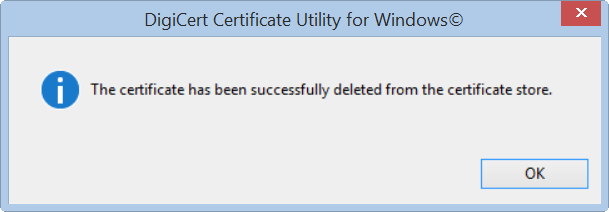Removing a Certificate from a Windows Server with the DigiCert Utility
Before deleting any certificate, make sure that the certificate has expired, is not being used, you are done with it (usually for Code-Signing Certificates), or that your new SSL Certificate has been thoroughly tested and works with all of the clients you're aware.
How to Delete a Certificate from a Windows Server/Workstation
-
On the Windows server/workstation where the certificate is located, download and save the DigiCert® Certificate Utility for Windows executable (DigiCertUtil.exe).
-
Run the DigiCert® Certificate Utility for Windows (double-click DigiCertUtil).
-
In the DigiCert Certificate Utility for Windows©, do one of the following:
To Delete an SSL Certificate: Click SSL (gold lock), right-click on the SSL Certificate that you want to delete, and then click Delete Certificate. To Delete a Code Signing Certificate Click Code Signing (blue and silver shield), right-click on the Code Signing Certificate that you want to delete, and then click Delete Certificate. 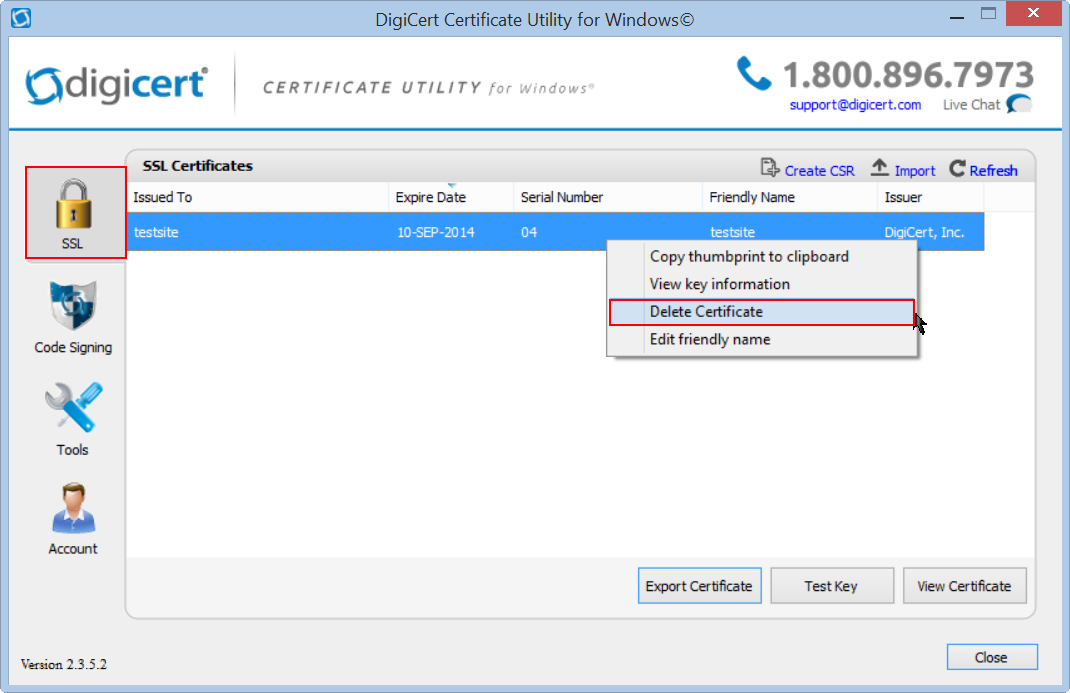
-
In the Confirm Delete window, read the warning and make sure that you really want to delete the certificate.
CAUTION: When you delete the certificate, it is gone! This is not like deleting an item in Windows. After you delete the item, it does not go to the Recycle Bin. It gets deleted, and there is no undo/restore button.
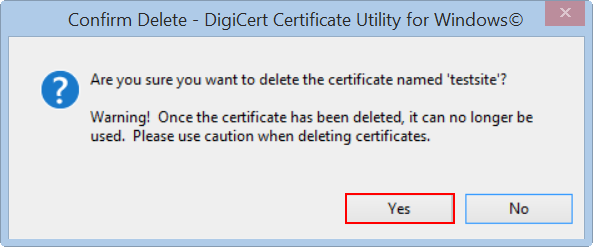
-
When you are ready to delete the certificate, click Yes.
-
You should receive the "successfully deleted" message.
Your certificate should be deleted. It should no longer be listed in the DigiCert Certificate Utility, the MMC, in IIS, in Exchange, etc.