
Changing the Friendly Name of an SSL Certificate
SSL Certificates are not required to have friendly names and are not part of the SSL Certificate. However, in environments that require multiple SSL Certificates, the lack of friendly names or poorly used friendly names can make managing your SSL Certificate more difficult.
If you are using multiple SSL Certificates in your environment, good friendly names can help you easily identify each certificate at a glance. You can use friendly names to remind you when a certificate expires, to provide information about who issued the certificate, and to distinguish multiple certificates with the same domain name.
On IIS and Exchange servers, when assigning your SSL Certificates to a website or a domain, friendly names are extremely helpful because certificates are displayed by their friendly names.
How to Edit an SSL Certificate's Friendly Name with the DigiCert Utility
-
On the Windows server where your SSL Certificates are located, download and save the DigiCert® Certificate Utility for Windows executable (DigiCertUtil.exe).
-
Run the DigiCert® Certificate Utility for Windows (double-click DigiCertUtil).
-
In the DigiCert Certificate Utility for Windows©, click SSL (gold lock), right-click on the SSL Certificate whose friendly name you want to change, and then click Edit friendly name.
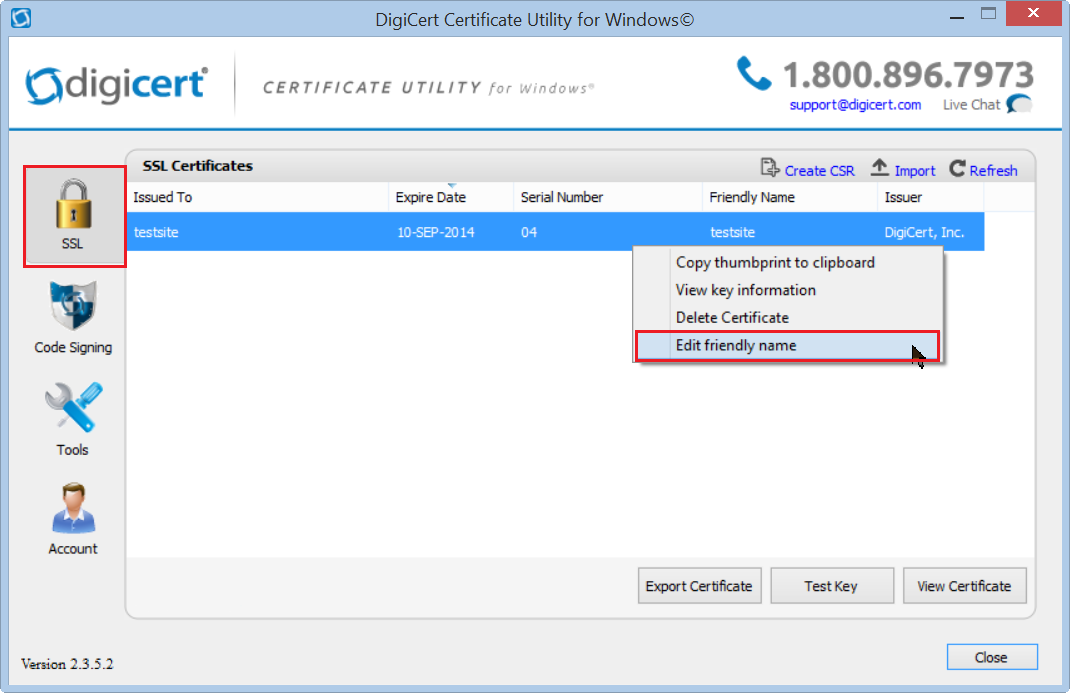
-
In the Friendly Name box, enter a unique friendly name for the certificate to help you distinguish this certificate from the other certificates on your server.
Example Naming Conventions:
Domain Name: yourDomain-digicert-(expiration.date) Company Name: yourCompany-digicert-(expiration.date) Certificate Type: wildcard-digicert-(expiration.date) Note: If you are using a Wildcard certificate with multiple websites, you may want to begin your friendly name with a wildcard character * (e.g. *your.domain-digicert-(expiration.date)). This naming convention makes it easier to identify the wildcard certificate so that you can assign it to multiple websites.
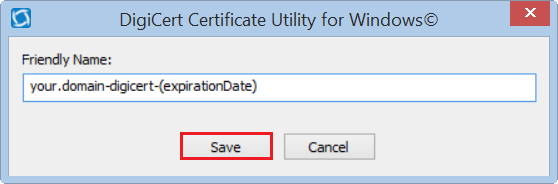
-
When you are finished, click Save.