Cobalt RAQ & XTR SSL Certificate Installation
If you have not yet created a Certificate Signing Request (CSR) and ordered your certificate, see
SSL Certificates CSR Creation :: Cobalt Web Servers.
SSL Digital Certificate Installation on Cobalt
1) Installing your Primary Server Certificate (your_domain_name.crt):
- In the Server Management screen, click on the Green icon (RaQ4 is a Wrench icon and XTR is a Pencil icon) for the site you are securing.
- Choose SSL settings.
-
Copy your Primary Server Certificate (your_domain_name.crt) into
the form. Make sure you copy the entire contents. Example:
-----BEGIN CERTIFICATE-----
text ...
-----END CERTIFICATE----- -
Select 'Use manually entered certificate' from the drop-down menu,
and click 'Save Changes'.
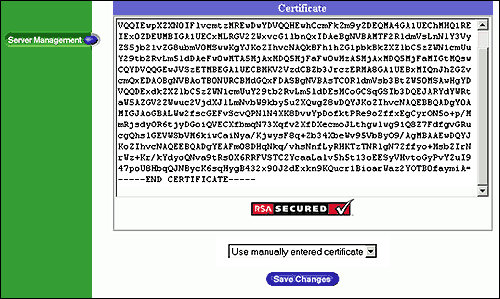
2) Installing the Intermediate Certficate (DigiCertCA.crt):
- With Apache you will install the Intermediate SSL Certificate (DigiCertCA.crt). Copy this file from your DigiCert account to your server.
-
Edit your httpd.conf file by adding the following line to the SSL
section.
SSLCACertificateFile /your_directory_path/DigiCertCA.crt
This should make your config file look something like this (directories may vary on your server):
<VirtualHost 192.168.0.1:443>
DocumentRoot /var/www/html2
ServerName www.yourdomain.com
SSLEngine on
SSLCertificateFile /etc/ssl/crt/your_domain_name.crt
SSLCertificateKeyFile /etc/ssl/crt/your_private.key
SSLCACertificateFile /etc/ssl/crt/DigiCertCA.crt
< /VirtualHost>
3) Save your config file, and restart Apache.
Below we have provided guides for Cobalt RAQ 4, 550 and XTR if additional information is needed:
Cobalt RAQ 4
Cobalt RAQ 550
Cobalt RAQ XTR
Installing your SSL Certificates in Cobalt RAQ & XTR
How to install your SSL Certificate.