F5 FirePass VPN SSL Certificate Installation
If you have not yet created a Certificate Signing Request (CSR) and ordered your certificate, see
SSL Certificates CSR Creation :: F5 FirePass.

Installing Your SSL Certificate in F5 FirePass SSL VPN
- Click the 'Server' link from the Admin Console.
- Go to Security.
- Hit the link for Certificates.
- Click 'Install'.
- Near the bottom of your screen choose 'Add new Certificate'.
-
Copy/Paste the certificate and key files to their corresponding fields:
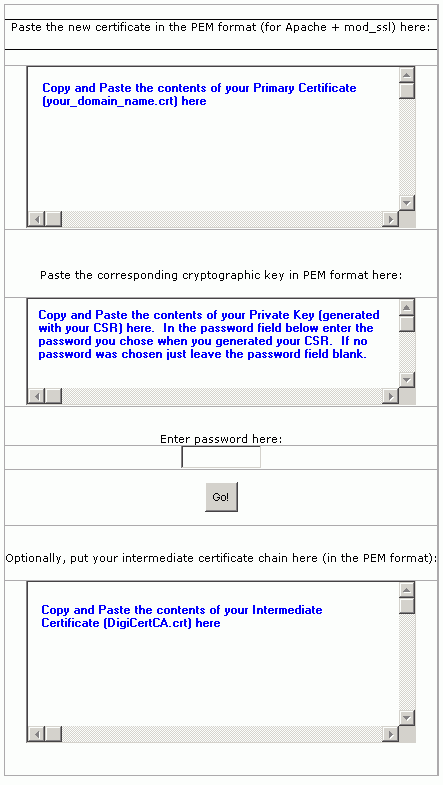
- Click 'Go!' to install the certificate/key files.
Installing your SSL Certificates in F5 FirePass
How to install your SSL Digital Certificate.
If you are ready to purchase your next SSL Certificate, click the button above.