Netscape iPlanet SSL Certificate Installation
If you have not yet created a Certificate Signing Request (CSR) and ordered your certificate, see
SSL Certificate CSR Creation :: iPlanet.
How to install your SSL Digital Certificate
-
In the Server Manager, choose the server you are securing.
-
Under the Security tab, go to Install Certificate.
**Note: For the certificate to function properly, the following steps must be completed in the correct order. Do not shutdown or restart the server until all steps below have been completed.
-
Install the Root Certificate:
Click on Server Certificate Chain.
Copy and paste the text of the TrustedRoot.crt certificate into the message text box.
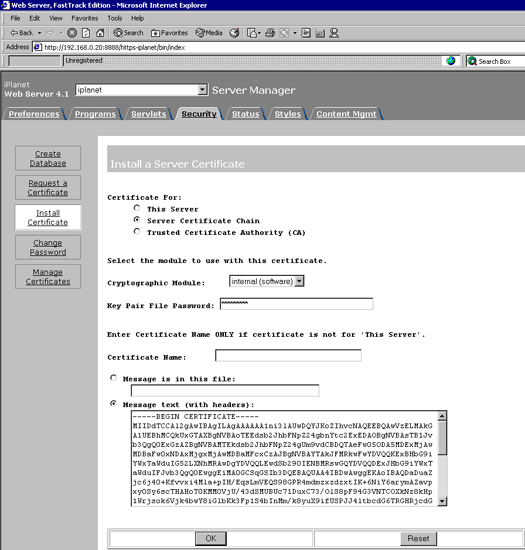
Click on OK, then accept the certificate.
-
Install the Intermediate Certificate:
Click on Server Certificate Chain.
Copy and paste the text of the DigiCertCA.crt certificate into the message text box.
Click on OK, then accept the certificate.
If you received a file called DigiCertCA2.crt, install that file as a "Server Certificate Chain" file first. Then go ahead and install the DigiCertCA.crt file the same way before continuing.
-
Install your Primary DigiCert SSL Certificate:
Click on This Server, then copy and paste the your_domain.crt certificate into the message text box.
Again, click on OK and accept the ssl cert.
Now go to the Preferences tab. Click on Encryption On/Off.
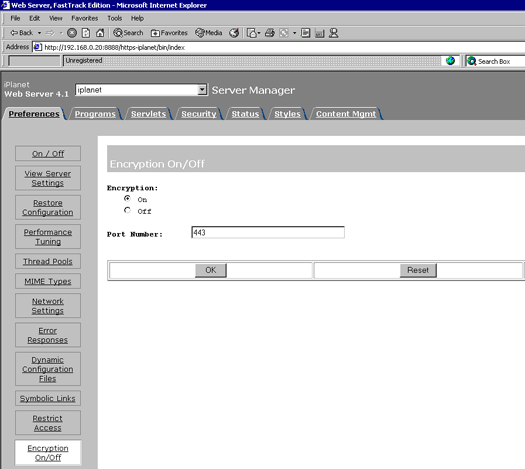
-
Set your encryption to ON and enter 443 for the port number.
-
Hit OK, Save and Apply, and restart your server.
Installing your SSL Certificates in Netscape iPlanet Webserver
How to install your SSL Digital Certificate.