Intermediate Certificate Chain Errors
Step 1) Copy the Certificate files to your server.
Download your DigiCert intermediate certificate.
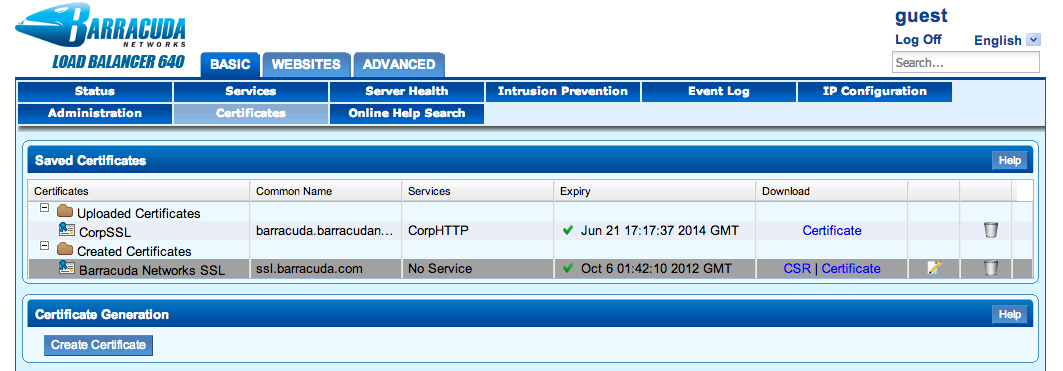
Step 2) Download a copy of your existing DigiCert certificate
To update the intermediate certificate on your Barracuda device, you will first download a copy of your existing DigiCert SSL Certificate by doing the following:
- Log in to the Barracuda Administration Control Panel.
- Navigate to Basic >> Certificates tab on the control panel.
- Click on the 'Certificate' link under the download column for your current certificate.
- Enter a password for your certificate backup.
- Type a unique name in the 'Certificate Name' field.
- Click the 'Browse' button and select the certificate or certificate bundle.
- Click the 'Import' button to import the certificate or certificate bundle to the BIG-IP system.
Step 3) Configure an SSL profile to use the Intermediate Certificate
You can configure your serverSSL profile to use the new imported DigiCert Intermediate Certificate; any virtual servers that use this clientSSL or serverSSL profile will now present the Intermediate Certificate along with the configured certificate. To do so, perform the following procedure:
- Log in to the Configuration utility.
- Navigate to Local Traffic >> Profiles >> SSL >> Client or Server.
- Click the name of the clientSSL or serverSSL profile.
- Select 'Advanced' from the Configuration drop-down menu.
- Select the 'Chain' check box if it is not already checked.
- Select the appropriate intermediate certificate from the 'Chain' drop-down menu.
- Click the 'Update' button to save the modifications.