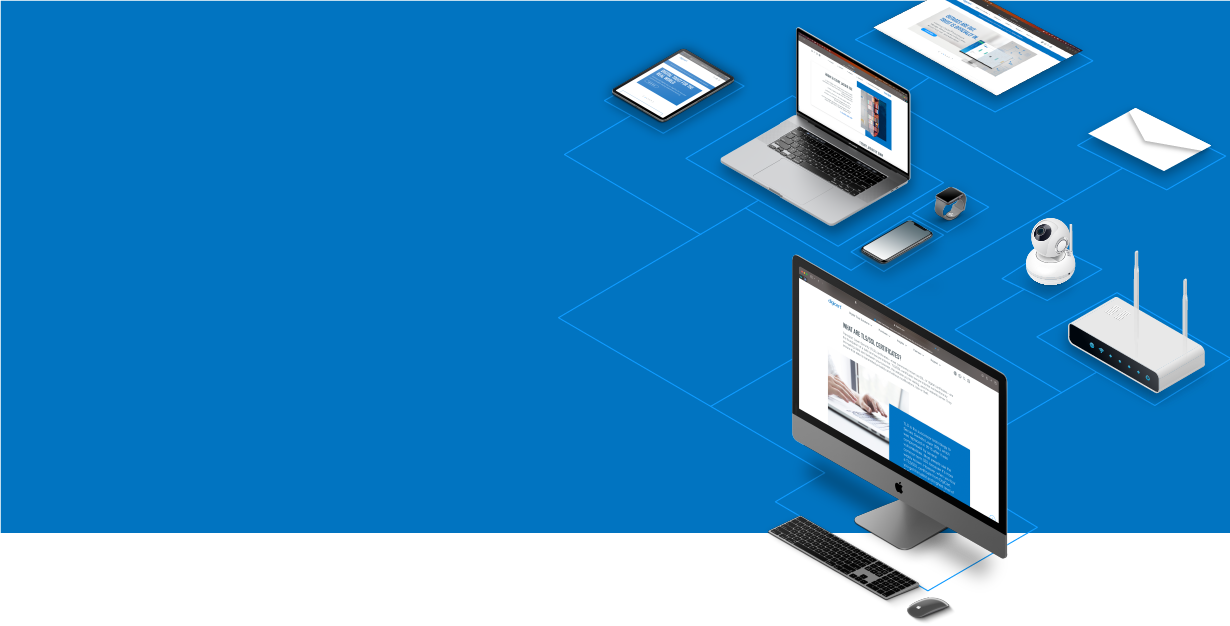
Knowledge Base
SSL Certificates CSR Creation | Outlook Web Access
CSR Creation Outlook Web Access SSL Certificate
If you already have your SSL Certificate and need to install it, see Microsoft Outlook SSL Certificate Installation.
How to generate a CSR in Microsoft Exchange - Outlook Web Access Server
- Open the Internet Services Manager, and right-click on Default Web Site (or the site hosting your OWA component). Select Properties.
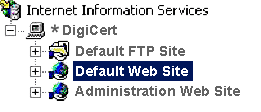
- Under the Directory Security tab, click Server Certificate.
- Click next. Select 'Create a new certificate' and hit next. Select 'Prepare the request now, but send it later' and hit next.
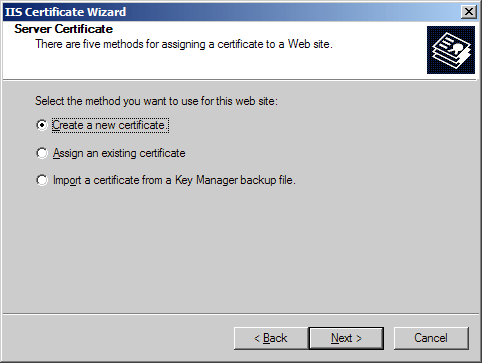
- Select 'Prepare the request now, but send it later' and hit next.
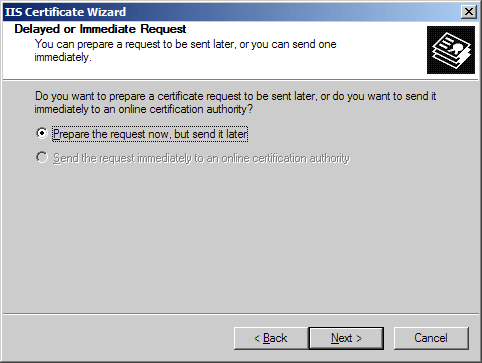
- Enter a name for the certificate that you can identify on your server. Choose a bit length of 2048. Leave the other box unchecked.
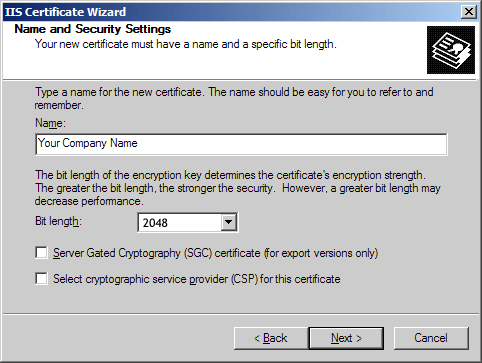
- Enter the full legal name of your company. Enter a department such as 'Security' or 'IT' in the organizational unit.
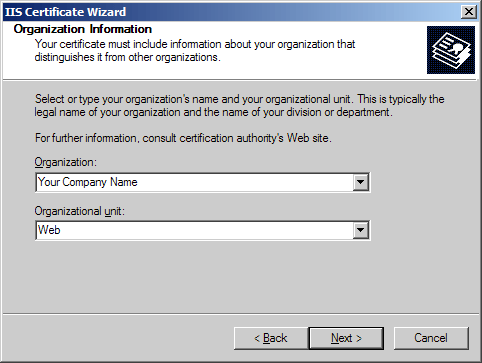
- Enter the fully qualified domain name of your Outlook Web Access (ex. mail.yourdomain.com).
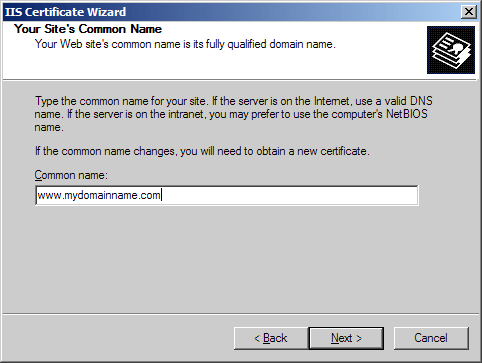
- Enter the location of your organization: Country, State, and City.
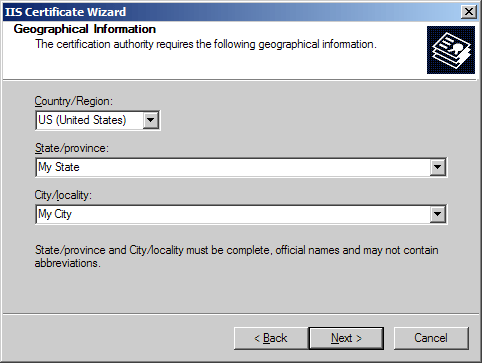
- Choose a file name and a location to save your Certificate Signing Request (CSR). The file should be saved as a text file (.txt)
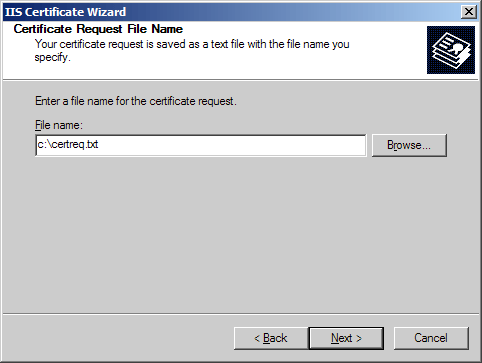
- Click next to generate the file.

- Now open the CSR file using a text editor such as Notepad, and copy and paste the text (including the BEGIN and END tags) into the DigiCert order form.
After you receive your SSL Certificate from DigiCert, you can install it.

