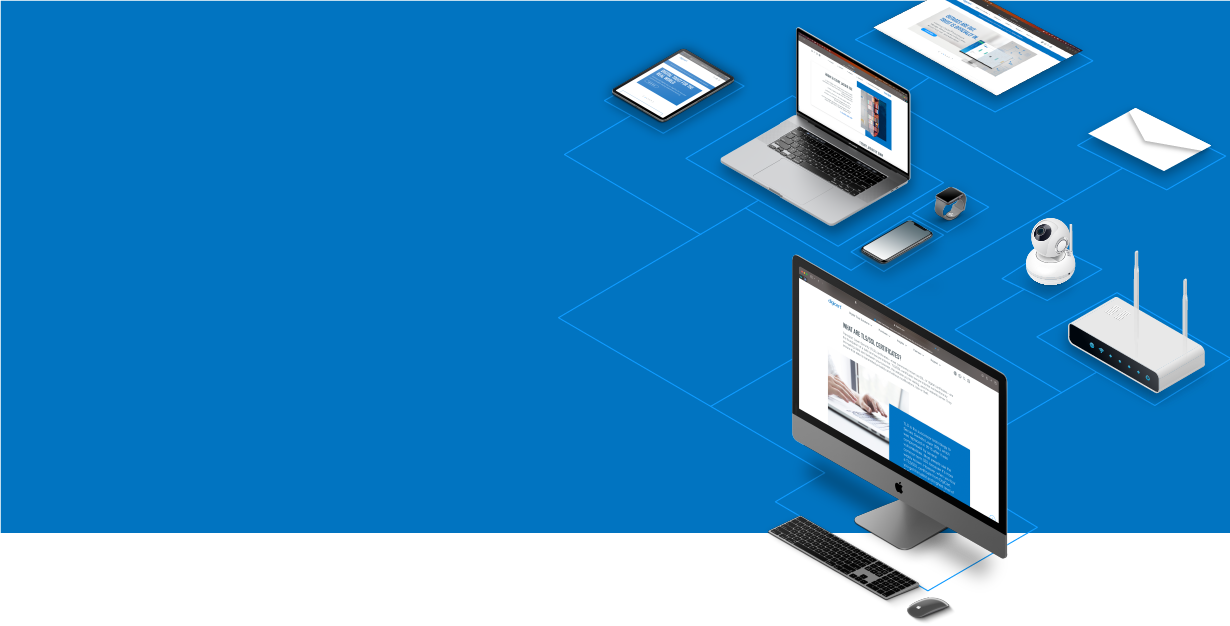
Knowledge Base
Juniper NetScreen | CSR Creation
CSR Creation for NetScreen OS 4.0 and 5.0
If you already have your SSL Certificate and need to install it, see NetScreen SSL Certificate Installation.
How to generate a CSR in Juniper NetScreen
- Connect to the WebUI application.
- In the Options menu, go to Configuration and select Date/Time.
- Click the 'Sync Clock with Client' button.
- Ensure that the 'Automatically adjust clock for daylight saving changes' is set on your computer and hit 'Yes'.
- In the Options menu, go to Network and select DNS.
- In Host Name, enter the internal device host name.
- In the Domain Name field, enter the fully qualified domain name used to access the device, and click 'Apply'.
- Now that the clock is set and the Host/Domain names are configured, you are ready to start creating your CSR. In the Options menu, go to Objects and select Certificates.
- Click the 'New' button and fill out the Certificate Subject Information fields. Under the 'FQDN' (Fully Qualified Domain Name) field, enter the full domain name of your device.
- Click the 'Generate' button.
- Save the Certificate Request (CSR) as a text file.
- Copy and paste the CSR to the DigiCert Certificate Order form.
After you receive your SSL Certificate from DigiCert, you can install it.

