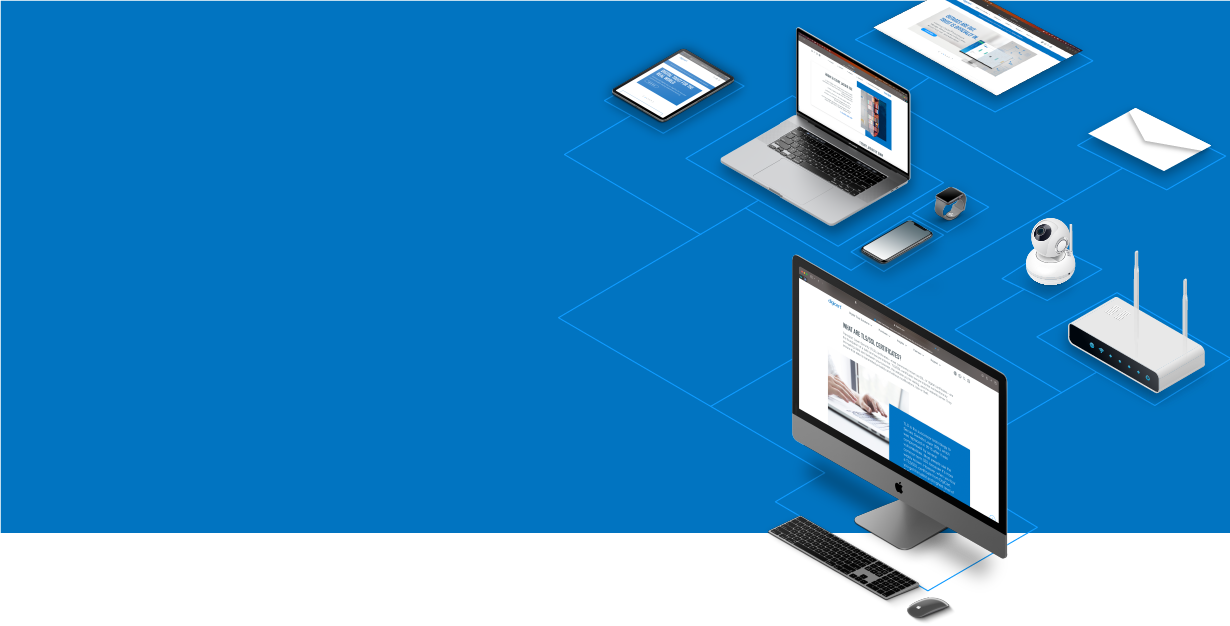
Knowledge Base
Barracuda | SSL Certificate Installation
How to install your SSL Digital Certificate on a Barracuda Spam Firewall.
If you have not yet created a Certificate Signing Request (CSR) and ordered your certificate, see
SSL CSR Creation for a Barracuda Spam Firewall.
Installing your Barracuda SSL Certificate
When your certificate was issued, a pre-built .pem file should have been emailed to you. If you did not receive that file, you can download it inside your account by logging in, clicking the order number in the "My Orders" tab, and choosing the link to download "ALL CERTIFICATES (Zip File)."
If you can't locate that file, please refer to our instructions for creating an SSL certificate .pem file before proceeding.
Log in to your Barracuda Spam Firewall. Go to the "Advanced" tab and then the "Secure Administration" or "SSL" page where you originally got your CSR file. There should be an "Upload Signed Certificate" button that you can use to upload your_domain_name.pem file.
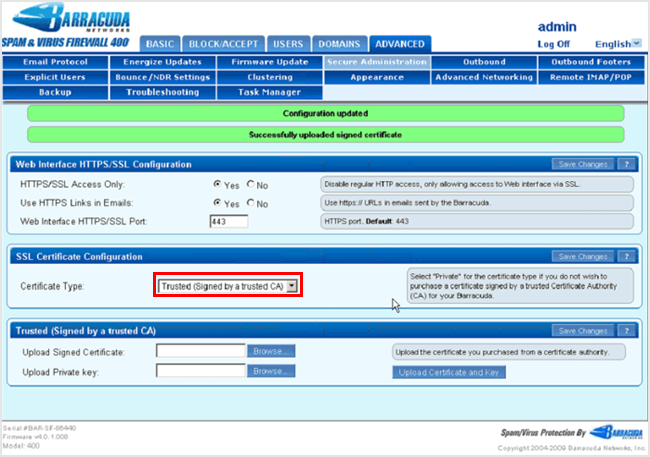
To begin using the certificate you've uploaded, select Trusted (Signed by a trusted CA) as the Certificate Type after uploading the certificate, and click Save Changes. You may need to restart web services on your Barracuda for the new certificate to take effect.
More information about installing an SSL certificate on your Barracuda can be found directly from Barracuda Networks.

