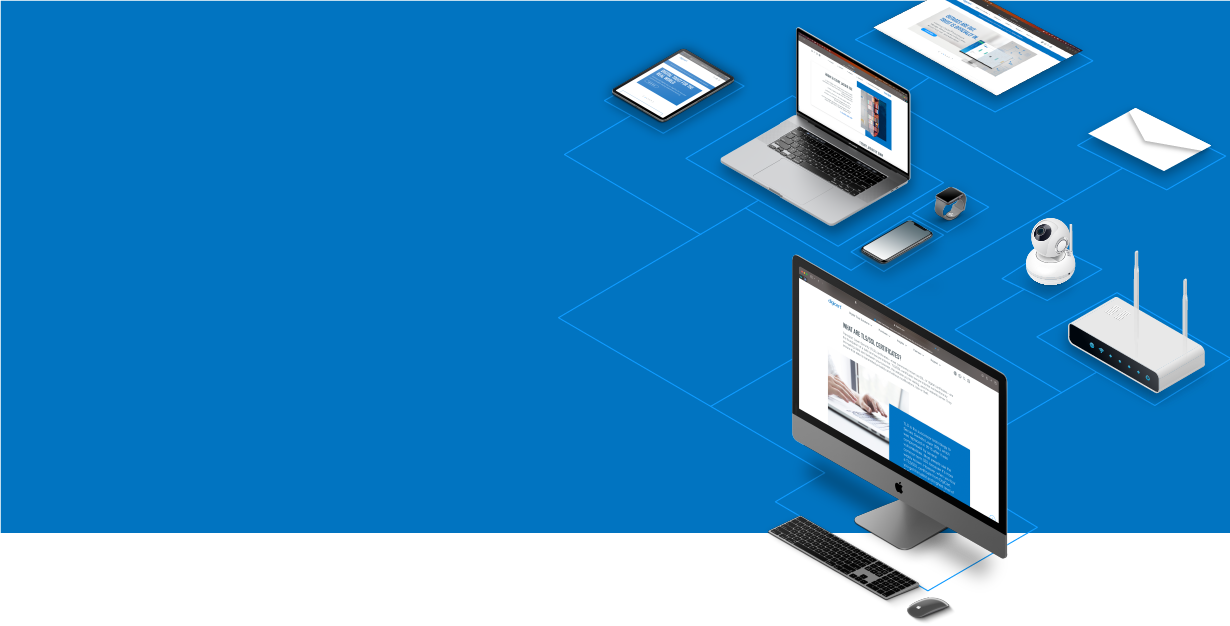
Knowledge Base
F5 FirePass | Replacing an Intermediate Certificate
Intermediate Certificate Chain Errors
Step 1: Copy the Certificate files to your server.
Download your DigiCert intermediate certificate.
Step 2: Enabling your Intermediate Certificate
- In the web GUI, choose 'Local Traffic,' then 'SSL Certificates,' and then 'Import.'
- Under 'Import Type,' choose Certificate, then 'Create New.'
- Enter 'DigiCertCA' as your certificate name.
- Browse to the DigiCertHighAssuranceCA-3.crt file that you downloaded from DigiCert in step 1, click 'Open,' and then 'Import.'
Your intermediate certificate should now be imported.
Step 3: Configure your server for SSL
- Create or open the SSL Profile that you will be using with this certificate.
- Log in to the Configuration utility > Local Traffic > Profiles > Client (from the SSL menu), then select the client to configure and choose 'Advanced' from the Configuration menu.
- Select the SSL certificate (public/private key pair) that you installed at the beginning of these instructions.
- Under the 'Chain' section, browse to the 'DigiCertCA' file that you imported in the previous step, then save and exit the configuration
Your SSL Certificate has now been installed and enabled for use on your server.

