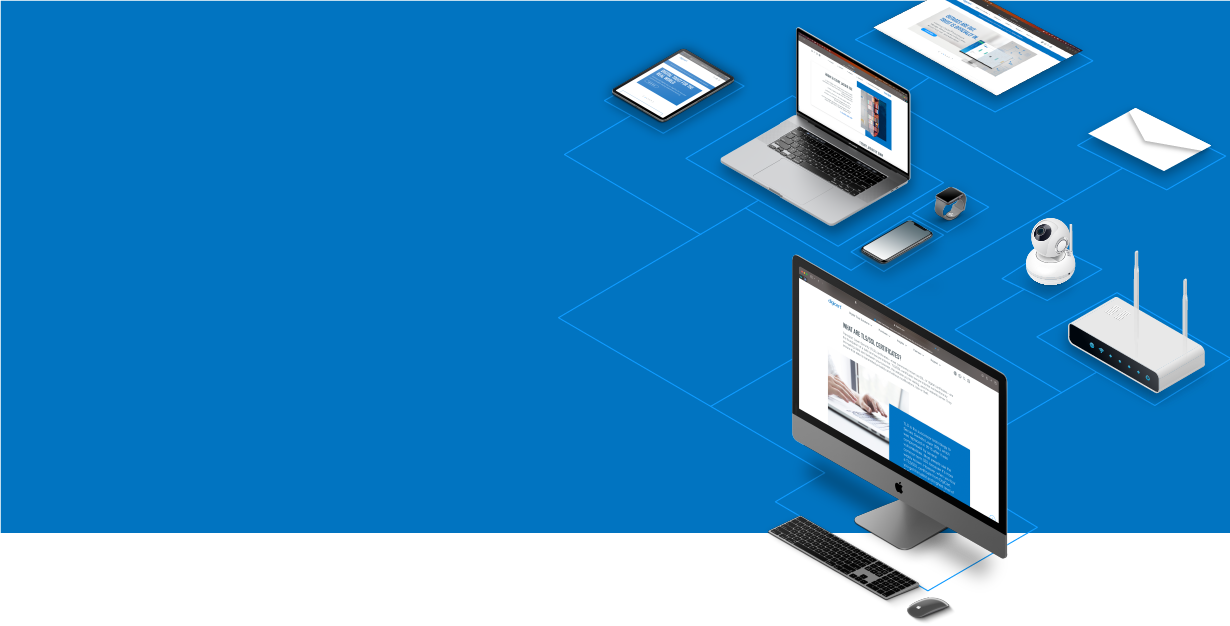
Knowledge Base
How to sign code with a Code Signing Certificate for Microsoft Office and VBA
To sign code with a Code Signing Certificate for Microsoft Office and VBA, perform the following steps:
- Open the document or template that contains the macros you want to sign
- Open Visual Basic Editor
- Select the VBA project you want to sign in the Project Explorer
- Click Tools > Digital Signature > Choose > Choose a Digital ID > OK
If you cannot find the certificate you are looking for and your certificate provisioning methods are either a SafeNet token or DigiCert KeyLocker, ensure that your certificate has been installed and configured correctly. Please see the following guides to install and configure your certificate based on your provisioning method:
- Save your file

