SSL Certificate Installation in IBM Websphere
If you have not yet created a Certificate Signing Request (CSR) and ordered your certificate, see
CSR Creation for an IBM Websphere Server Certificate.
IBM Websphere Server SSL Certificate Installation
A pre-built .pem file should have been emailed to you when your certificate was issued. If you did not receive that file, you can download it inside your account by logging in, clicking the order number in the "My Orders" tab, and choosing the link to download "ALL CERTIFICATES (Zip File)."
If you did not receive, or are unable to locate that file, please refer to our instructions for creating an SSL .pem file.
- Start the Key Management Utility (iKeyman).
-
Click on Key Database File and then Open. Locate the keystore file that you created when you generated the CSR. Type the password and click OK.
-
Select Personal Certificates from the pull-down list.
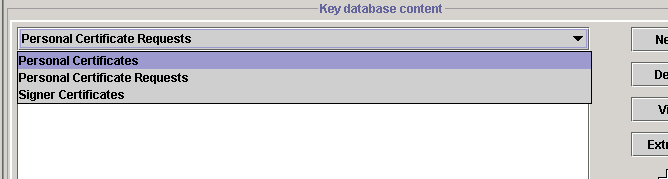
-
Click the button to Receive...
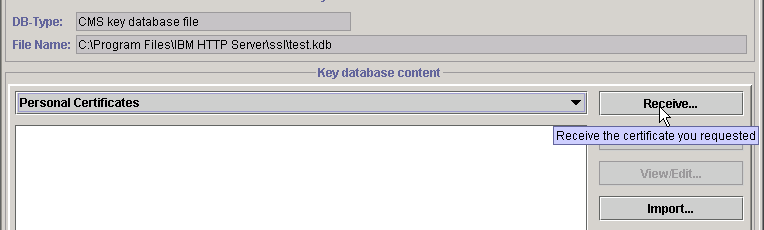
- Browse for the your_domain_name.pem file that you received from DigiCert. Leave the Data type as "Base64-encoded ASCII". Click OK.
-
Your certificates are now installed to your keystore file and you just need to configure your server to use the keystore file.
For more information, read the IBM Websphere SSL documentation.
Installing your SSL Certificates in IBM Websphere
How to install your SSL Digital Certificate in IBM Websphere.