SSL Certificate Installation in HSphere
If you have not yet created a Certificate Signing Request (CSR) and ordered your certificate, see
CSR Creation :: H-Sphere.
Installing the Primary SSL Certificate file (your_domain_name.crt)
-
Download your Primary and Intermediate Certificate files from your DigiCert Web-PKI Customer Account to the directory where you saved your certificate and key files.
-
On the control panel home page, click on SSL. Enter the Web Service area and click on the Edit button under SSL.
-
An upload form will open; in the box labeled 'Install Certificate based on previously...', paste the contents of your Primary Certificate File (your_domain.crt). The certificate can be opened with a text editor like Notepad. Include the BEGIN and END tags (see example below) -- Upload it.
-----BEGIN CERTIFICATE-----
text ...
-----END CERTIFICATE-----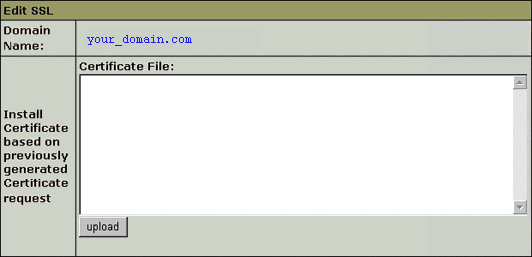
**NOTE: You must also install the intermediate certificate (using the instructions below) before browsers can properly authenticate the certificate.
Installing the Intermediate SSL Certificate file (DigiCertCA.crt)
In a similar manner, paste the contents of the Intermediate Certificate File (DigiCertCA.crt) to the 'Certificate Chain File' box. Some versions of H-Sphere label this box 'Certificate Authority File'. Click on Install.
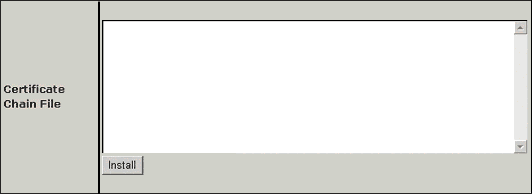
Your certificate is now properly installed. Make sure to keep backup copies of all your key and certificate files in a secure place. This way you will be able to restore your SSL Certificate if the server crashes.
Troubleshooting:
-
If your web site is publicly accessible, our SSL Cert Tester tool can help you diagnose common problems.
-
Open a web browser and visit your site using https. It is best to test with both Internet Explorer as well as Firefox, because Firefox will give you a warning if your intermediate certificate is not installed. You should not receive any browser warnings or errors. If you immediately receive a browser message about the site not being available, then the server may not yet be listening on port 443. If your web request takes a very long time, and then times out, a firewall blocking traffic on TCP port 443 to the web server.
If you receive a "not trusted" warning, view the certificate to see if it is the certificate you expect. Check the Subject, Issuer, and Valid To fields. If the SSL Certificate is issued by DigiCert, then the intermediate certificate is not correctly configured.
Installing your SSL Certificates in H-Sphere
How to install your SSL Digital Certificate.