Use these instructions to export or backup your client certificate from the Firefox browser on a Mac.
-
Open your Firefox browser and in the Firefox menu at the top of your screen, click Firefox > Preferences.
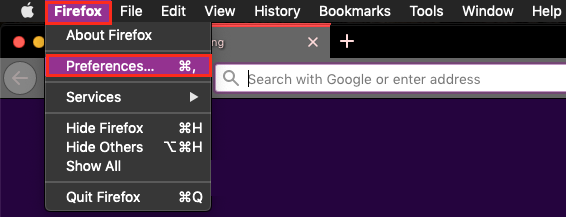
-
On the preferences page, in the sidebar menu on the left, click Privacy & Security.
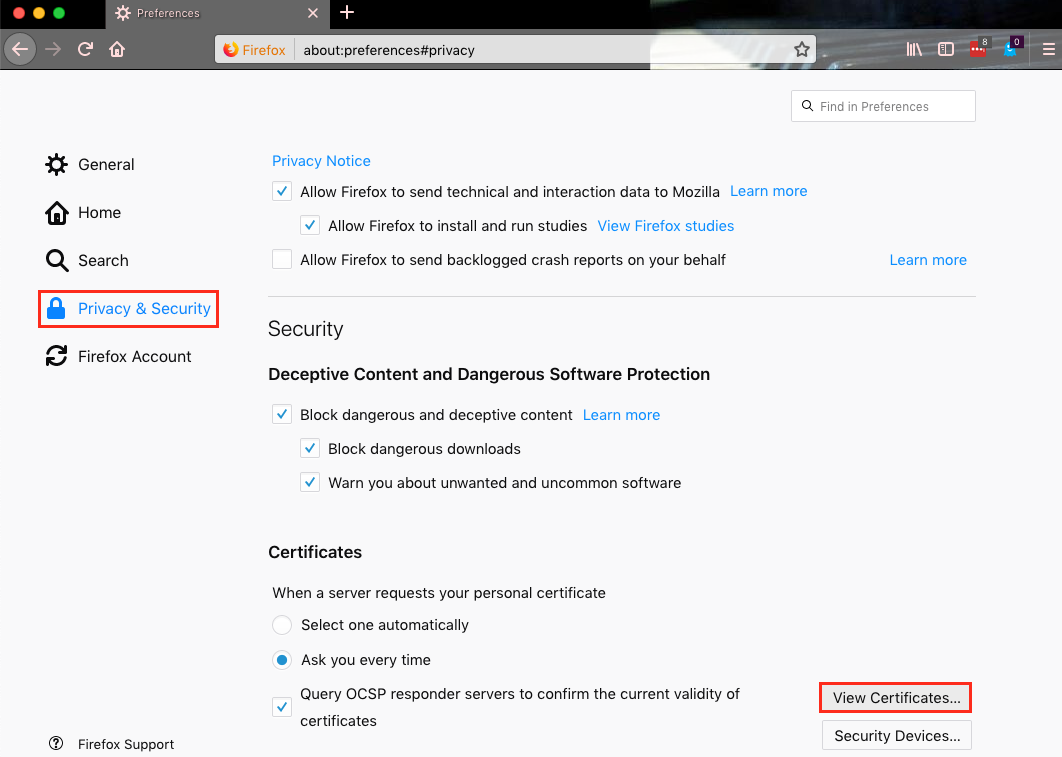
-
Scroll to the bottom of the privacy page, and in the Security section, click View Certificates.
-
In the Certificate Manager window, on the Your Certificates tab, select your Personal ID certificate that you want to export or backup and then click Backup.
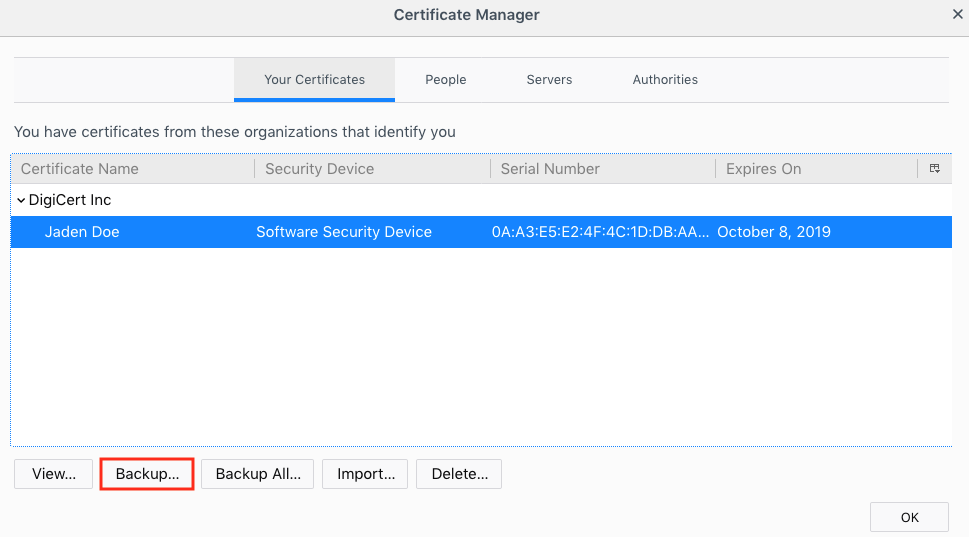
-
In the Finder window, go to where you want to save your Personal ID certificate, in the Save As box, name your Personal ID certificate file (such as my-digicert-person-id), in the Format drop-down list, select PKCS12 Files, and then click Save.
Note: Make sure to save the PKCS12 file in a location that you will remember.
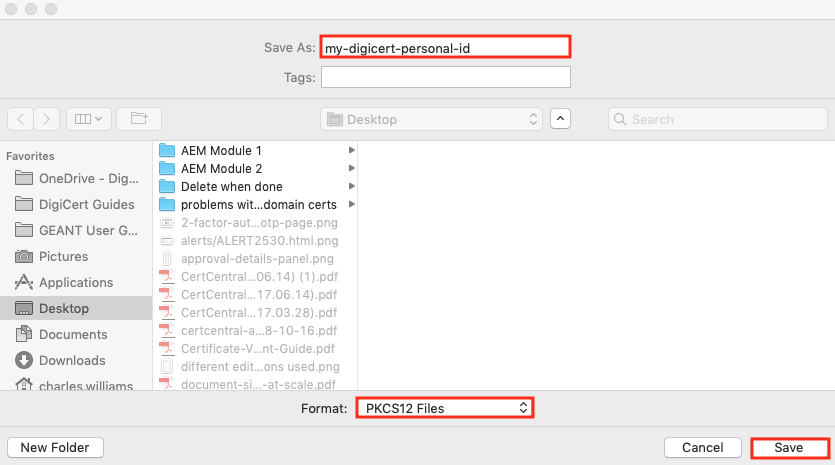
-
In the create a password pop-up window, in the Certificate backup password and Certificate backup password (again) boxes, create a password and confirm it.
Note: If you forget this password, you will not be able to use the backup (for example, to restore it or to install it in the keychain so you can use it with a different browser such as Safari).
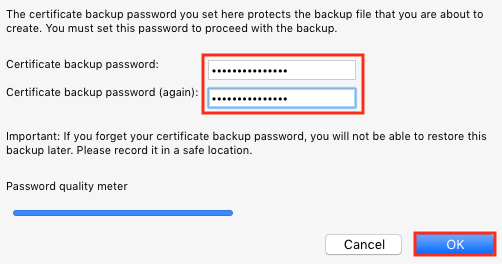
-
Click OK to save the file, making sure to verify that it is in the location you specified.
-
Congratulations! You have successfully exported your Personal ID certificate.