Exchange 2010 SSL Certificate Renewal
Renew SSL Using the DigiCert Utility
For an incredibly simple way to renew your SSL Certificate expiring Exchange 2010 SSL Certificate renewal using the DigiCert Utility page. You can also find information on checking your certificate installation and repairing common certificate errors as well.
Renewal CSR Creation from the Exchange Management Console
Best practices are to generate a new certificate signing request (CSR) when renewing your SSL certificate.
-
Open Start then go to Programs > Microsoft Exchange 2010 > Exchange Management Console.
-
Click Manage Databases.
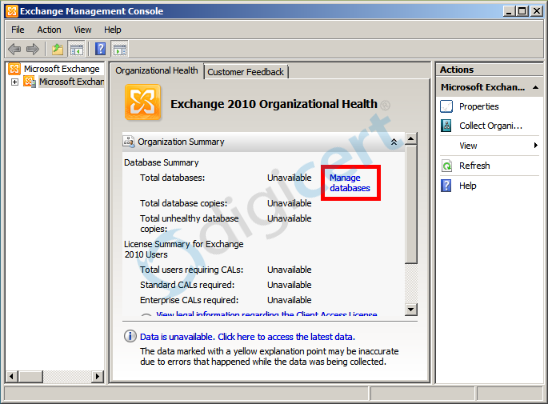
-
On the Right side, click ‘Renew Exchange Certificate…’
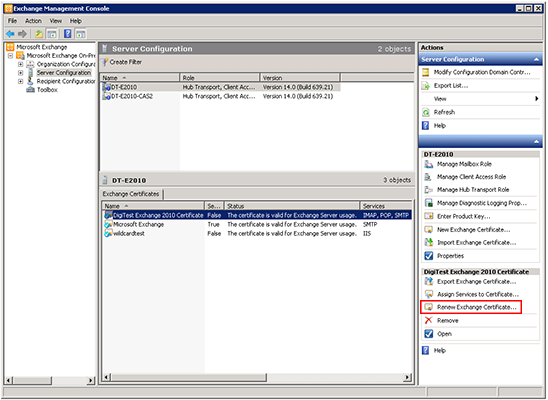
-
Click browse and select a folder to save the CSR file e.g. your_domain_cer.req.
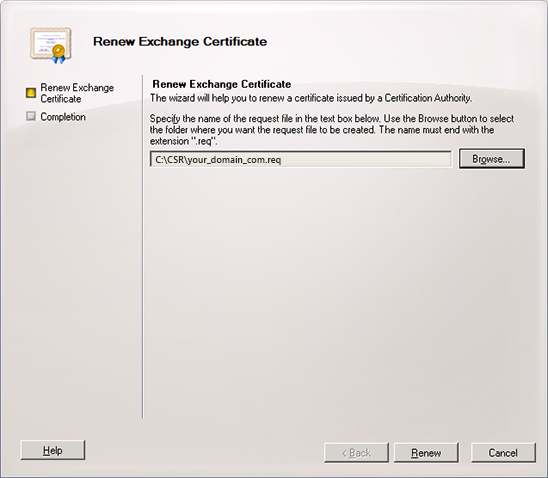
-
Click through to finish.
-
During the order process when prompted to upload your CSR, you can select this file and upload it.
Renew your SSL certificate
Renew your SSL certificate from inside your DigiCert CertCentral account.
Are you new to the DigiCert team? You can "replace" your certificate with a DigiCert certificate. Order your new certificate here - Purchase Your DigiCert Certificate.
-
Sign in to your CertCentral account.
-
In CertCentral, in the left main menu, click Certificates > Expiring Certificates.
-
On the Expiring Certificates page, next to the certificate you want to renew, click Renew Now.
A certificate doesn't appear on the Expiring Certificates page until 90 days before it expires.
-
Follow the instructions provided inside your account to renew your SSL certificate.
-
Add your CSR
When renewing the certificate, you'll need to include a CSR. On the "Renewal" page, under Certificate Settings, upload the CSR file you saved to the server.
You can also use a text editor (such as Notepad) to open the file. Then, copy the text, including the -----BEGIN NEW CERTIFICATE REQUEST----- and -----END NEW CERTIFICATE REQUEST----- tags, and paste it to or Paste it in the Add Your CSR box.
-
After placing the order to renew your certificate, DigiCert verifies your information.
-
If we need any additional information, we will promptly contact you by phone or email. If no additional information is required, we will most likely issue your certificate within an hour.
Import and Configure Exchange 2010 to Use Your New SSL Certificate
-
Open Exchange Management Console by clicking from the Start Button > Programs > Microsoft Exchange 2010 to Exchange Management Console.
-
In the middle pane click Manage Databases, then on the left side click Server Configuration.
-
In the middle section under Exchange Certificates tab, Select certificate, then Complete Pending Request.
-
If you receive the following error "The source data is corrupted or not properly Base64 encoded" just ignore it.
Hit F5, for the certificate it should show Self-Signed is False. If it doesn't you'll have to reissue your SSL certificate for Exchange. -
With your certificate selected, click under the Actions Pane under your Certificate's Friendly Name click Assign Services to Certificate...
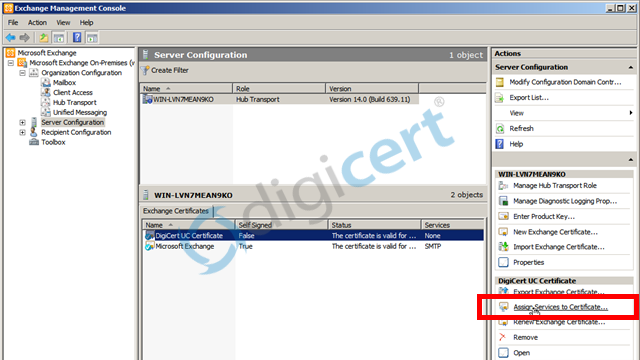
-
Select the services you're using, then continue through the wizard until completed.
Your Certificate should now be installed.
After receiving your Certificate files from DigiCert via either the attachment to the automatic email sent out, or by downloading the certificate from your account, you'll need to do the following.
Test your Installation
Go to www.digicert.com/help and enter the DNS name of the site you are securing to test your certificate (e.g. www.yourdomain.com, or mail.yourdomain.com) to verify the installation is correct and the expiration date shows the renewed certificate.
SSL Certificate Renewal :: Exchange 2010
Learn how to renew your SSL Cert for Exchange 2010 by using the Exchange Management Shell.