
IIS 5/6: Use the SSL Certificate to Secure a Website
After importing the SSL Certificate to your IIS 5/6 server, you must still configure IIS to use the newly imported certificate to secure your website. For both IIS version 5 and 6, follow the instructions below to configure your server.
If you have not yet imported the SSL Certificate, see SSL Certificate Importing Instructions: DigiCert Certificate Utility.
IIS 5/6: Configure Your Server to Use the SSL Certificate
-
Open Internet Information Services (IIS) Manager.
On the Start menu, click Administrative Tools > Internet Information Services (IIS) Manager.
-
Right-click on the website that you want to use your SSL certificate to secure and then, click Properties.
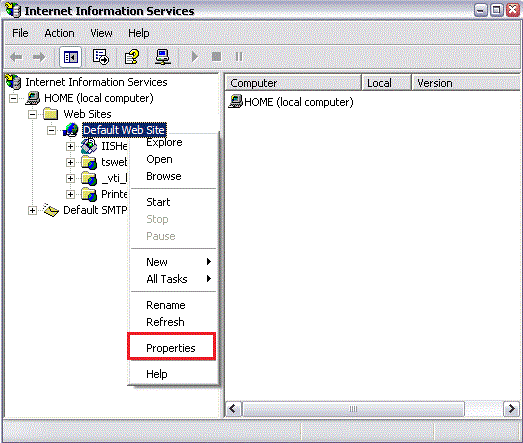
-
In the Properties window, on the Directory Security tab, click Server Certificate.
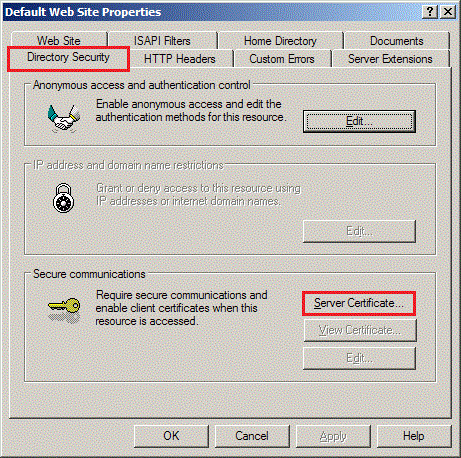
-
Click Assign an existing certificate and continue.
-
Select the certificate that you just imported using the DigiCert Certificate Utility.
-
Follow the instructions in the IIS Wizard.
Your SSL Certificate should now be installed on your IIS 5 or IIS 6 website.
Test Your Installation
To verify that the installation is correct, use our DigiCert® SSL Installation Diagnostics Tool and enter the DNS name of the site (i.e. www.yourdomain.com, or mail.yourdomain.com) that you are securing to test your SSL Certificate.
Troubleshooting
If you run into certificate errors, try repairing your certificate trust errors using DigiCert® Certificate Utility for Windows. If this does not fix the errors contact support.